Processes in Nätkollen can be modeled in WorkflowStudio. For each task type, a separate process is created - for example, one for cable inquiries, one for project inquiries, and so on.
The entire flow for each task type is managed within its own process.
Automations
Automation |
Description |
Parameters |
Example of results/error messages |
|---|---|---|---|
Check inquiry area |
Checks if network objects, watch objects, digging risk zones, and so on, are within the query area of a Ledningskollen case. |
- |
•Watch objects in the inquiry area (1000): Has highest priority. •Dig risk zones in the inquiry area (1001): Prioritized over cables and overhead cables. •Cables in the inquiry area (1002): Priority over overhead cables. •Overhead cables in the inquiry area (1003) •No object in the inquiry area (1004) •No inquiry for the task (1005): Handled as failed automation. |
Send email to inquirer |
Sends an email to the inquirer for a cable owner case. |
Subject: The subject line of the email. Message: The content of the message. Include Nätkollen attachments: Check if attachments generated in the application should be attached. Header image: Optional. A configured image or logo that will be appended at the start of the mail content. Footer image: Similar to Header, appended at the end of the mail content. |
•OK (1): Email was sent. •No recipient found (1000): No email address found in the case. •No inquiry for the task (1001): Handled as failed automation. |
Send reply to Ledningskollen |
Sends a response for a cable owner case directly to Ledningskollen. |
Reply type: Type of reply to be sent, for example: "We will contact you", "No, we have no infrastructure in the area". Reply comment: Optional comment to be displayed together with the reply in Ledningskollen. |
•OK (1): The reply was sent. •Ingen förfrågan för uppdraget (1001): Hanteras som misslyckad automation. •No inquiry for the task (1001): Handled as failed automation. |
Emergency |
Check if an inquiry was created as an Emergency case. |
- |
•Yes (1000): The case was created as an emergency. •No (1001): The case was created as a regular cable inquiry. •No inquiry for the task (1002): Error, the task does not have a cable case or a cable inquiry associated. |
Example flow for a cable inquiry process
For a detailed description of how to model processes in WorkflowStudio, see section Process automation and its subsections. |
1.In the WorkflowStudio window, Create tab, select Process and press Place object or double-click. A dialog opens.
2.In the Process tab, select a Name for the process, for example "Nätkollen - Cable Inquiry".
3.In the Lanes tab, set up the lanes you want to use in the process and name them, for example "Nätkollen" and "Field work".
The lane will be linked to the inbox if the name is written exactly as the inbox name. |
4.Place Service task in the Nätkollen lane.
The top field, Name, is displayed in WorkflowStudio. The Description field in the Automation activity section is displayed in the initiated tasks workflow in Organizer. |
5.Press Select automation and select Check inquiry area.
6.Place Exclusive gateway in the Nätkollen lane. This splits the flow depending on the results of the automation above.
7.For automatic No-reply:
a.Place Service task in the Nätkollen lane.
b.Press Select automation and select Send reply to Ledningskollen. For parameter:
▪Reply type - Value No interest.
▪Reply comment - Optional and can be filled in with the desired value if a standard response is to be sent to Ledningskollen.
c.Place Service task in the Nätkollen lane.
d.Press Select automation and select Send email to inquirer. For parameter:
▪Subject - Subject of the email. A default value is filled in.
▪Message - Type the content of the email.
It is possible to have HTML formatting for the email if desired. |
a.Place Sequence flow between the elements of the flow.
Check the Placement loop box to quickly be able to connect several objects in the process. |
a.For setting of conditions:
i.Double-click the sequence flow from the exclusive gateway to the first automatic task and press Add condition.
ii.In the Task field, select Check inquiry area (or whatever the name was set to in step 4).
iii.Press the question mark to see possible results and check the Include field on the row corresponding to the answer No object in the inquiry area.
iv.Press OK.
9.Place User task for manual handling of other responses. If a decision for markout is desired, this can for example be set up on this user task.
It is possible to automate these as well, then instead Service tasks are placed in the same way as for automatic No-reply above but with other values in the parameters. |
a.In the Decision tab, press on .
b.Enter the Name and Query to be displayed to the decision maker.
c.Press Add answer option and fill in the fields, for example: ID = "1", Text = "Yes, markout required".
d.Press Add answer option and fill in the fields, for example: ID = "2", Text = "No, markout not required".
e.Place Exclusive gateway to be able to control the process based on this decision.
f.Place User task in the Work field lane.
g.Place Sequence flow between the elements of the flow.
Check the Placement loop box to quickly be able to connect several objects in the process. |
b.For setting of conditions:
i.Double-click the sequence flow from the exclusive gateway to the first automatic task and press Add condition.
ii.In the Task field, select Create maps (or whatever the name was set to in step 9).
iii.Press the question mark to see possible results and check the Include field on the row corresponding to the answer No object in the inquiry area.
iv.Tryck på frågetecknet för att se möjliga resultat och bocka i fältet Inkludera på raden som motsvarar svaret No, markout not required.
v.Press OK.
vi.Double-click on the sequence flow from the exclusive gateway to the End event.
vii.In the Task field, select Create maps (or whatever the name was set to in step 9).
viii.Press the question mark to see possible results and check the Include field on the row corresponding to the answer Yes, markout required.
To handle the fact that cases can be canceled in Ledningskollen at any time, the Event sub-process is used.
1.Place Event sub-process.
2.Double-click on Start event of the Event sub-process to open its attribute form.
3.Press to add a message for which the sub-process should be initiated.
4.Type message "LK_CANCEL".
5.Check the box Interrupting. This means that the process (task) will be interrupted when it receives a message that the case in Ledningskollen has been canceled.
6.Double-click on End event to open its attribute form.
7.Check the box Terminating. This means that the process (task) will be terminated when the end event is reached, regardless of where the main process is.
8.Place Sequence flow between the start and end event.
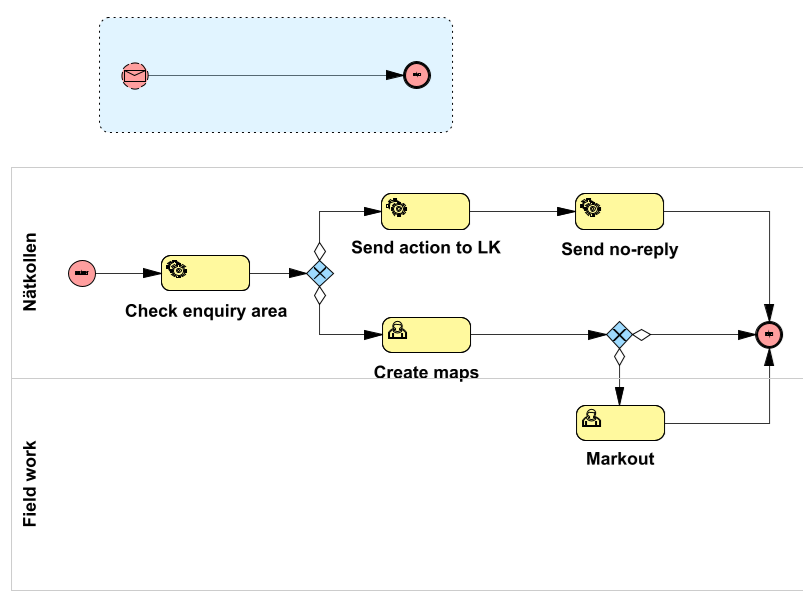
Example flow for a cable inquiry process including the sub-process for handling cancellations from Ledningskollen
Publish the process
In order to use the process in a task template, it must be published.
1.In the Processes tab of the sidebar, search for the process you want to publish.
2.Right-click on the process and select Validate/Publish. A dialog opens with a list of all validation rules that are not met in the process. See section Validate and publish a process for a detailed description of how to publish and a list of validation rules.
Mapping the process to a task template
In order to create a task from the process, it must be mapped to a task template, see section Map a process to a task template. For the correct task type to be created, the templates must have the following IDs:
Task type |
ID |
|---|---|
Cable inquiry (Nätkollen) |
NATKOLLEN_CAB_ENQ |
Project inquiry (Nätkollen) |
NATKOLLEN_PROJ_ENQ |
Community planning (Nätkollen) |
NATKOLLEN_COM_PLAN |
Coordination inquiry (Nätkollen) |
NATKOLLEN_COORD_ENQ |