For a process to be available in Organizer and possible to use in a task template it needs to be published from WorkflowStudio. This means that processes could be added and changed in WorkflowStudio without being visible in Organizer, which could be good for example in reorganizations when processes could be changed a few times before the final one is set. Before a process could be published it needs to go through the validation rules.
Validation rules
•One start and one end event exists.
•All tasks have a mapped activity type.
•All service tasks have a mapped automation.
•All intermediate events include at least one message that is unique within the process, or a defined time.
•All objects have to be connected. Each object must have an incoming sequence flow but does not need to have an outgoing one. However, a sequence flow cannot be unconnected – it must always be connected to another object at both ends.
•When an exclusive gateway have two or more outgoing sequence flows, these must have either a condition or be marked as default.
•Only one outgoing sequence flow can be marked as default.
•A sequence flow can not be both marked as default and have a condition.
•An event-based gateway must be connected, via sequence flow, to at least two intermediate events.
•The outgoing sequence flows from an Event-based gateway can not have conditions.
•The outgoing sequence flows from an Event-based gateway can not be selected as default flows.
•A sequence flow condition must not refer to a user task that is not in the process.
•All included sub-processes linked via a call activity are published.
•For embedded sub-processes:
oConnections are only allowed between objects within the same sub-process.
oSequence flows between the main process and the sub-process shall be linked to the sub-process boundary.
Validate, publish and post
1.In the Search process tab, search for the process you want to validate.
You can also right-click on the process directly in the Processes tab without searching for it first. |
2.Right-click on the process and select Validate/publish. A dialog opens with a list of all validation rules that is not fulfilled by the process.
3.Double-click on a row to open the form for the object that is causing the validation to fail.
4.Add the information that is requested to complete the validation and press OK.
5.Press Update to run the validation again. The row will disappear when validated.
6.Repeat step 3-5 until the list in the Validate/publish dialog is empty.
7.Press Publish.
8.Press Publish again to confirm.
9.Press OK to publish.
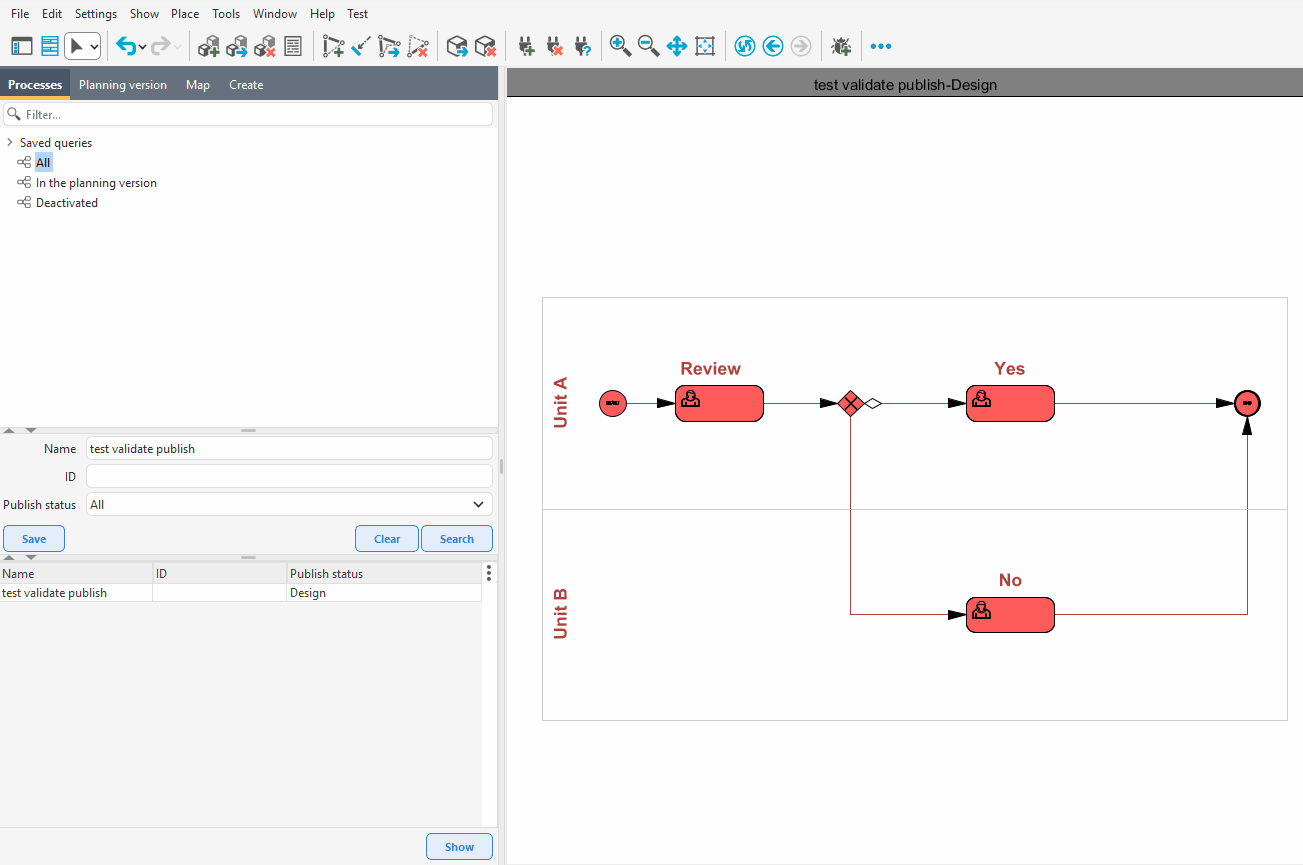
A process with an exclusive gateway that is missing a condition for one of its outgoing sequence flows. When the process is to be validated/published, a message is given indicating which validation rule is not met. After double-clicking on the row, a condition can be directly added to the sequence flow. The validation/publication is updated and the process can then be published.
Since all changes in WorkflowStudio are stored in the planning version, the changes need to be posted after the process is published. |
10. In the menu bar, select File > Post.... A dialog opens.
11. Fill in desired settings and press Post.
After a process has been published, it is still possible to make certain changes. You can select a published process and update: •Message IDs. •Automation parameters for a Service task. •Content in User tasks, such as Checklists and Progress conditions. |