The Operating order module is an expansion to Operator. When the operating order is activated it is fully integrated with the system, both in functionality and appearance. Announcements, disruption information on the web, outage statistics etc. are all handled regardless of its origin.
Note! The exact behavior of the Operator order module may change due to national regulations etc.
Key functions
•Regulations according to ESA for examination, approval and revision.
•Several functions to create points of order in an effective and consistent way.
•Flyleaf and prerequisites for the operating order.
•Possibility to retrieve identities from the map and the schema.
•A resource register with contact information and authorizations.
•Customer specific template texts.
•Diary and attachments to the operating orders.
•Possibility to handle several outages in the same operating order.
•Preserved documents regardless of future changes to the network documentation and staff roll.
•Ability to trace changes and use simple version handling.
•Possibility to use work requests as input (add-on function).
In order for the operating order module to be active and customized, configuration is required. The configuration is performed by Digpro.
Work flow, states
The operating order is handled in different states during its life cycle. The occupancy state and authorization for the operator, controls which new states that are possible to choose. See section Authorizations and areas of interest.
•Note that the operating order needs to be saved in order for a changed state to be updated.
•An operating order is always initiated in the state New. When the operating order is ready for approval, the state is changed to Pending validation.
•From state Pending validation, the operating order can be moved to state Creating or to state Pending amendment for changes.
•To prevent that two people starts to review the same operating order, it is recommended that the operating order is changed to the state Validating when the review is initiated.
•Depending on the outcome of the validation, the operating order should either be changed to the state Approved or Pending amendment. In the latter case, a new subject can be added to the diary, which clarifies what needs to be added to operating order in order for it to be approved.
•An operating order that has the state Pending amendment, should be modified according to the comments in the diary and should then be changed back to the state Pending validation.
•The operating order should be changed to the state Executing when the operation rows are starting to be executed. This can be done manually by the operator or automatically when the first row is executed. See section Execute an operating order.
•Operating orders that needs to be modified after an approval, should be changed to the state Revising. This can be done both before and after the executing has been initiated. See section Revising.
•A completed operating order should be changed to the state Completed. This will make it disappear from the list of current activities.
•As long as the operating order is not changed to the state Approved, it is possible to discard it by selecting the state Canceled.
•You can also change the state to Parked which is meant to be used if an operating order needs to be "saved" and used for later.
It is also possible to change to the state Parked from all the other states except for Executing, Revising, Completed or Canceled.
Authorization for reviewing/approve operating orders or edit operating orders are required in order to be able to change to the state Parked.
It is possible to change from the state Parked to the state New regardless of the previous state when the operating order was set to Parked. Authorization for reviewing/approve operating orders or edit operating orders are required.
Parked operating orders are not included in the state set All current in the south panel filtering. The state is hence not displayed as default. A parked operating order is read-only, in the same way as an operating order that has the state Validating.
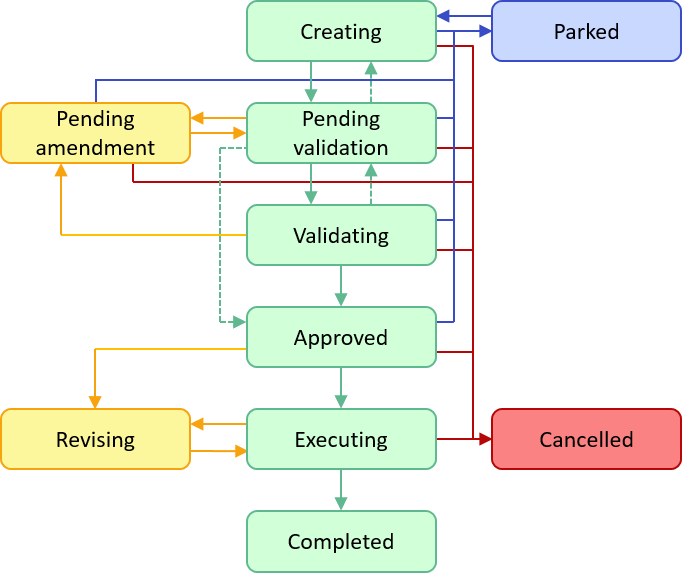
Work flow, assigned
Only one user can be assigned an operating order at a time. This prevents any attempts of two users editing, controlling or executing an operating order unaware of each other.
When an operating order is created, the author becomes assigned and also created. When the operating order changes state to pending validation, the notification about assigned is removed.
Who can move an operating order from state Pending validation back to state Creating depends on from where the operating order was moved to state Pending validation. If the operating order was moved from state Creating, only the user who created the operating order can move it to state Creating. If the operating order was moved from state Pending amendment, only the user who amended the operating order can move it to state Creating.
If the operating order is parked, the notification about assigned is removed regardless of previous state. Provided the right permissions, an operating order can easily be taken over from the person assigned by selecting the operating order in the tab outages or operating order in the south panel and select Take over from a pop-up menu.
When someone starts to review an operating order it is recommended to change the state to validating. When the state is changed, the reviewer becomes assigned. It is possible to skip the state validating and go straight to approved but if this is done, the system can not detect any simultaneous reviews that may be in conflict with each other.
If the reviewer decides to change the state for the operating order to pending amendment, the person assigned, will primarily change back to the person that previously amended the operating order otherwise (if an amendment never took place) to the creator. If the viewer changes the state to approved, the operating order is not assigned to anyone until further notice.
When an operator changes the state to executing, this person becomes assigned until the operating order changes state to completed or canceled.
As a consequence of the framework around assigned, it is no longer possible to automatically change state to executing by performing the first operation row in an approved operating order.
If a certain person that is assigned is unable to end the activities, the operating order can be taken by using a right-click in the outage list or the operating order list in the south panel and select Take over in the pop-up menu. Assigned operating orders that lacks a specific person assigned to it, are retrieved by changing the state in the tab flyleaf for the operating order.
Simple principle for ownership and take over:
1.Ownership is missing – become assigned by changing the state in the flyleaf.
2.Already assigned – become assigned by using take over in the pop-up menu in the south panel.
The tab Operating order
The operating order is handled in a specific tab in the south panel when you activate Operator. Select (Operator > Show/hide Operator).
In this tab it is possible to search for current operating orders and create new ones. It is also possible to search for operating orders for a specific station and/or a specific line and filter on different states. As in many other lists it is possible to configure the columns and the order of the columns per user.
Select the tab Operating order to display the current operating orders.
Note! The role OPERATION_ORDER is required.
When using the search criteria, it is possible to search for Operating order number, Title, Station, Line, Voltage level (use the drop-down list select a specific voltage level), States (use the drop-down list select a specific state), Starts after, Starts before, Ends after, Ends before, District (use the drop-down list select a specific district) and Maximum number of rows (use the drop-down list select the amount of rows).
Press the button Search to start the search or press the button Clear to clear the search criteria.