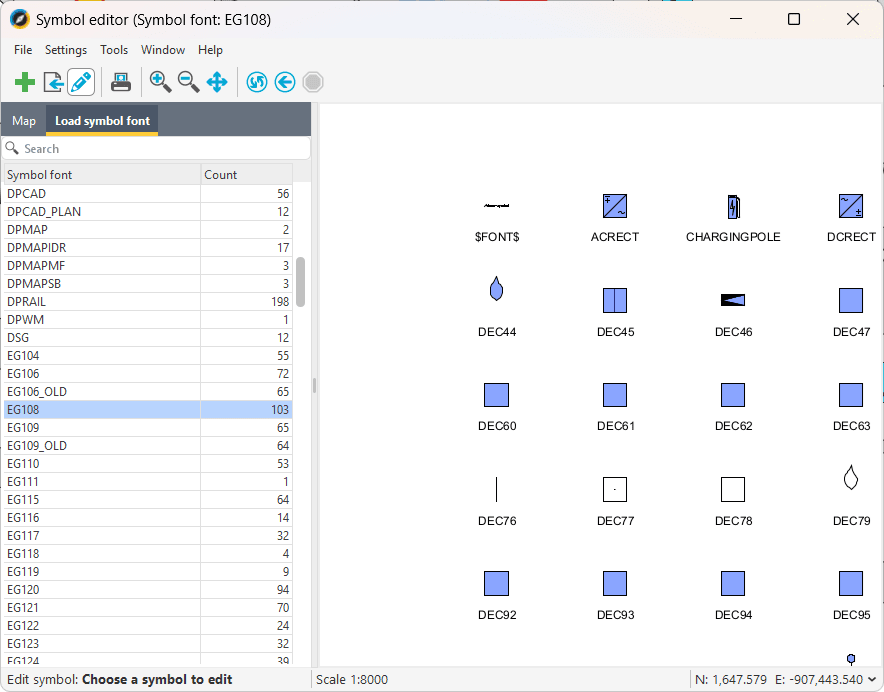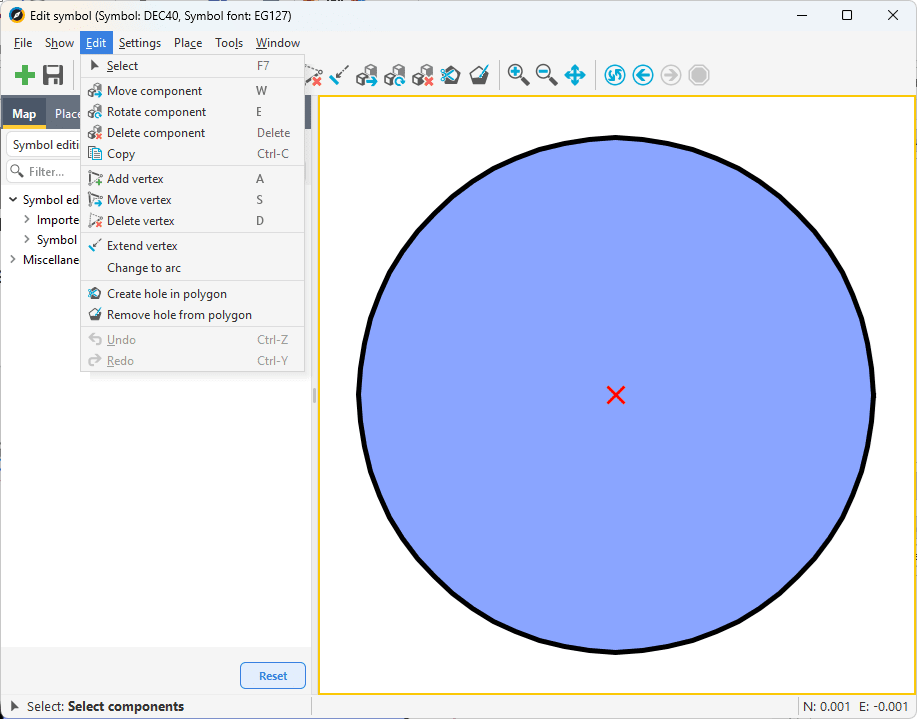To edit an existing symbol, follow the steps below:
1.Select Administration > Symbol editor. The symbol font will automatically open on login and appear in the Load symbol font tab in the sidebar (show/hide with F9). Here you can see the font name and number of symbols.
2.Select a symbol font. The symbols are loaded and displayed in the graphical view.
The symbols are displayed in their original form. The symbols used and their appearance in the map are determined by the administrator in the drawing attributes tool. |
3.Select Tools > Edit symbol or press in the toolbar.
4.Select the symbol you want to edit. The editing window opens.
5.Use the Edit menu item or the toolbar to:
oMove, rotate, delete or copy components.
oAdd, move, extend or delete vertices.
oConvert lines to arcs or extend lines to points.
oCreate holes and delete holes in polygons.
6.To save the symbol, select File > Save symbol or press in the toolbar.
7.Enter the Symbol Font, Symbol ID and press Save.
Save the symbol with a font name that describes your organization and map product to avoid overwriting custom symbols when upgrading. This also makes it easier for administrators to manage custom symbols. Also enter the Symbol ID with a name that describes the symbol's use, for example "Breaker", "Manhole", etc. |