In the scheduling view, you can follow up and reschedule tasks and task content in the calendar using the drag-and-drop method. You can make the following changes:
•Move entire tasks.
•Move task content within tasks.
•Shorten and lengthen task content.
When you change a task or task content, a copy of the task is created in the baseline, a shadow object. It is the shadow object you are moving or changing. The mission's original position, i.e. the position in the baseline, is shown in pink, transparent color, and the tasks content gets diagonal lines. The horizontal bar for projects changes if the total project time changes with the change. Original position of the project is shown in a light gray color.
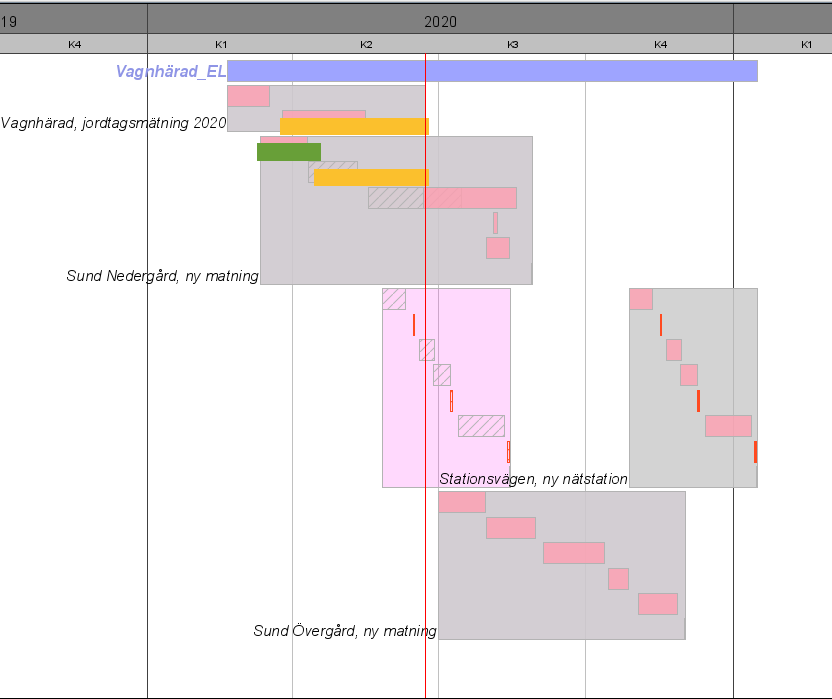
Move task
Note! You cannot move tasks that have content that is in progress or completed.
1.Press the Move Object icon in the toolbar.
2.Select tasks in the calendar.
3.Drag the task forward or backward along the timeline. The tasks horizontal bar gets a red frame.
If you need to change the time scale, zoom with the mouse button or use the time scale tool buttons. |
4.Place the task by left clicking.
Move task content
1.Press the Move Object icon in the toolbar.
2.Select tasks content in the calendar.
3.Drag the task content forward or backward along the timeline. The tasks horizontal bar gets a red frame.
If you need to change the time scale, zoom with the mouse button or use the time scale tool buttons. |
4.Select to place the task content. If you moved task content that has successor activities, the Rescheduling dialog box opens and successor activities are highlighted.
5.Press Yes if you want WorkPlanner to also move subsequent activities. Press Not if you want to move only the selected task content.
Shorten and lengthen task content
1.Press the Move Object icon in the toolbar.
2.Move the mouse pointer over the left or right part of the task content horizontal bar until the mouse pointer becomes a cross.
3.Press and hold the left mouse button and drag the left or right part of the bar to shorten or lengthen it.
If you need to change the time scale, zoom with the mouse button or use the time scale tool buttons. |
4.Select to place the task content. If you moved task content that has successor activities, the Rescheduling dialog box opens and successor activities are highlighted.
5.Press Yes if you want WorkPlanner to also move subsequent activities. Press Not if you want to move only the selected task content.