About Real-time
The Real-time module is an expansion to Operator. Real-time is intended for those who handles operation outages and other switchings as they occur/are planned, as opposed to those who registers outages retrospectively for outage statistics.
Real-time makes it possible to separate feeding bays, visualize loop feeds and networks connected to earth, and get notifications in case of unplanned events such as fault reports or SCADA alarms. The alternative feeding path function provides optimized switching suggestions based on load and voltage drop.
For the Real time module to be active and customized, a customer-specific configuration is required. Contact Digpro for assistance with this. The ability to handle additional SCADA events depends on the current SCADA system and the physical equipment in the network. |
Key features
•Simulation - Visualize the consequences of switch orders and operating orders in the map and schedule, even back in time.
•Colored topology tracing - Separate the parts of the network based on outgoing bays, loop feed, earthing networks and conflicts between energized and earthing networks.
•Dynamic symbols - Display outages and fault reports as icons with additional information on status, number of customers affected and type of call.
•Extended list of alarms - Alerts the operator to incoming fault reports and outages with additional information such as important operational information or personal danger and navigation to the incident in question.
•Extended support for blockages - Blocked devices are displayed with a symbol in the graphical view and any attempts to operate blocked devices are met with a warning dialog.
•Area surveillance - sharing the network between operators in case of major disturbances.
•Maneuver control - Warn of undesirable consequences such as de-energized customers, parallel feeding, blocked devices and connections between a powered network against earth before performing the operation.
•Fault indicators and tripping currents - Use SCADA alarms to locate faults in the network.
•Alternative feeding paths - Get optimized switching suggestions based on load, voltage drop and appliance type.
•Fault report - Real-time includes Fault report, a separate application that gives customer support a clear picture of the operational status and allows them to register faults from customers and the public. For more information, see section Fault report and its subsections.
Extended topology trace with dynamic coloring
The network in Operator can be greyed out (optional color), as standard when it is out of power. When using the Real-time module, this function is extended so that:
•Energized parts of the network are displayed in different colors depending on the bay they are fed from.
•Earthing networks are displayed in an individual representation (can also be found in the standard module).
•A parallel fed network is displayed in an individual presentation.
•Possible conflicts between an energized network and an earthing network are displayed with differing drawing attributes.
Just like the standard module the actual switch state is the foundation of the trace. In the same way, only networks that are In use and posted are included in the trace.
The extended dynamic coloring is activated via Operator > Operator preferences > My preferences > Dynamic coloring. Note that it is possible to save the current selection so that it is active the next time you start the application.
The coloring is updated at the same time as switchings occur in the network. When using simulations, the coloring retraces as well, see section Simulate operations.
It is not certain that all components in the traced network is recolored. Connecting devices for example, can have different color depending on the connection state and that color may have a higher priority than the trace color. For a practical case, see section Coloring of earthing networks below.
Coloring divided on outgoing bay
Coloring of the network is usually defined per bay in a primary substation. The trace coloring is canceled when a voltage shift occurs. Depending on the extend of the network, it is possible to define trace colors on outgoing bays in a secondary substation as well.
The bays in primary substations and the bays in secondary substations can be assigned with a color. The color selection is important to get the best visual separation between different bays with different feeding.
Assigning a bay color is available in different ways depending on the customer configuration. In the standard case, the color is defined directly in the attribute form for the bay.
1.Right-click on the object and select Show/change attributes.
2.In the Dynamic coloring section, select the desired color. The color will be updated momentarily in the map and schema.
If colors are not assigned to the outgoing bays, random colors will be used for each bay.
Note that the dynamic coloring is available even when Operator is not started at the workplace.
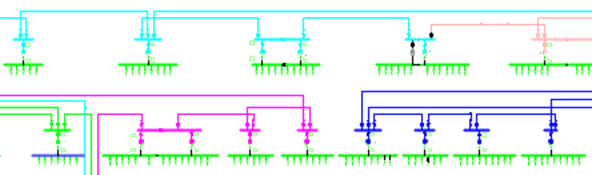
Example of a network that has different colors per feeding bay
Troubleshooting if the coloring is not applied as expected:
•Is the topology analyzer in an unsynchronized state? Maybe the administration menu has been used to adjust the actual state? Select Operator > Reset the topology analyzer.
•Are each link in the network from the start point to the end point in use? Select Show > States and uncheck everything except the state In use.
•Are each link in the network posted? Select File > Show changes. It is recommended to run Operator with an empty changeset.
•Are each link galvanically connected? Select Tools > Trace > Standard (fast) > Connected objects.
•Is there an equivalent source for the energized network? If neither part of the network has power, this could be the explanation.
See also section Troubleshooting of unwanted equivalent sources and earthings below.
Markera utgående fack utan spänningstransformering som källor i fackspårningen
Det går att konfigurera applikationen så att även utgående fack i kopplingsstationer ger upphov till specifika färger i topologispårningen per fack. Vid intresse - kontakta Digpro för konfiguration. Funktionen finns i fackets attributformulär i form av kryssrutan Utgående.
Färglagt jordat nät kan även vara tillgängligt även utan modulen Real-time. Det fungerar på samma sätt som den spänningssatta spårningen fast omvänt. Vad som kallas nätekvivalent i den spänningssatta spårningen motsvaras av jordtaget i denna spårning.
Det är för närvarande inte alla jordade nät som spåras. Ett typexempel är nollpunktsnät, det är sällan meningsfullt att färglägga dessa små nät.
Färgen som används för att markera jordat nät konfigureras i en av webbserverns konfigurationsfiler. Kontakta Digpro för att få hjälp med detta för at förhindra att konfigurationen skrivs över vid framtida versionsuppgraderingar. |
Coloring of earthing networks
Coloring of an earthing network can be available without the Real-time module. This works in the same way as the energized trace but in reverse. What is called an equivalent source in the energized trace corresponds by the earthing in this trace.
All earthing networks is currently not being traced. One typical example of this is a neutral point network. It is rarely meaningful to color these small networks.
The color used to mark an earthing network is configured in one of the web server configuration files. Contact Digpro for assistance with this to prevent the configuration from being overwritten in future version upgrades. |
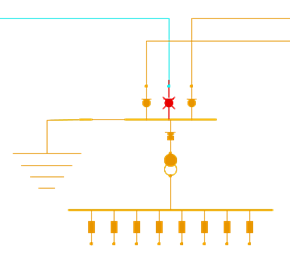
One temporarily earthing is applied, most part of the shown network is an earthing network
If a network that has power and is connected to an earthing network, due to faulty network documentation or faulty switch state for example, that part of the network is shown with divergent drawing attributes. Real-time will give you a warning if something is not right before an operation is executed.
If the warning is ignored, the network is clearly displayed as connected to both an equivalent source and earth.
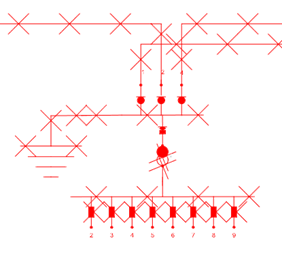
Example of presentation of a network that both have power and is earthed
Troubleshooting of unwanted equivalent sources and earthings
With the color trace activated, it is usually pretty obvious where unwanted outages exists in the feeding chain. It is, with other words, usually simple to find the cause to why a network is out of power or if it is not earthed.
Finding the opposite - why a network is still energized or why the whole network is earthed - can be done as follows:
•Locate the inputs to the network - Select Tools > Trace > Show path to source > Voltage. This is available even without the Real-time module.
•With Real-time, you can locate which earthing is causing the network to show as earthed - Select Tools > Trace > Show path to source > Earthing. Select any point in the network and the path to the earthing is highlighted.
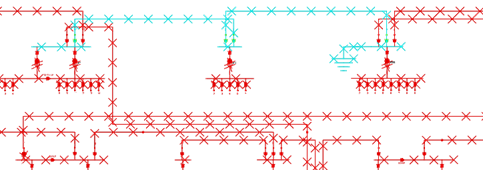
Follow the highlighted path to the earthing
Icons for fault reports and outages in the map and schema
Fault reports and outages can be displayed as speech bubbles in the map and schedule. These are created as fault reports and outages enter the system, updated as they change, and finally cleaned up when the information is no longer relevant. All this is done automatically. You can navigate to the fault report or outage via an icon pop-up menu.
The icons have several areas of use, for example:
•Make the operators pay attention to a specific area in the network.
•In case of several icons close to each other - indicate the extent of the operation outages.
•Indicate the status and priority information such as important operational information and personal danger.
•Indicate status and prioritized information e.g. important information and person danger.
•Act as bookmarks for navigation to Operator's outage information.
•Act as a schematic/geographical to-do list.
The customer call icons are normally displayed at the corresponding delivery point. The outage icons are normally displayed at (presumed) disconnecting device.
Interpret the icons
|
So called info report/info call - an observation that is not connected to any specific delivery point (damage or deterioration on the network, often reported by a third party). |
A fault report/customer call. A number in the upper right corner indicates the amount of fault reports in the delivery point. |
|
Calls with important information to the operations center. A corresponding additional symbol is available for outages as well. |
|
Calls involving a situation with person danger. A corresponding additional symbol is available for outages as well. |
|
Station error - is not included in the standard version. |
|
Unplanned, non verified operation outage. |
|
Unplanned, verified operation outage. |
|
|
Unplanned, verified operation outage. The number is indicating the amount of affected customers. |
Planned outage (the number is always "12" and therefore it has no connection to an actual date). |
|
Failure in an object that does not exists in the current map product - typically a low voltage fault below the documented network in the schema. A corresponding additional symbol is available for unplanned operation outages as well. |