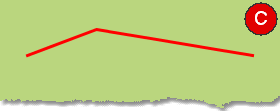Creates a new vertex for a component.
1.Select Edit > Add vertex (A) or press in the toolbar.
•Dynamic guidelines help you to position the object's vertices horizontally or vertically relative other vertices. When the mouse cursor is in the vicinity of an extended horizontal or vertical line in relation to a vertex, a dotted guide line is displayed between the mouse pointer and the vertex. Press the space bar to disable/enable these functions. •You can lock the movement of a new vertex to north-south or east-west direction by pressing Shift-N or Shift-E. Pressing again toggles between locking the direction and allowing free movement. |
2.Select the component you wish to add a vertex to. The component is highlighted, illustration (A).
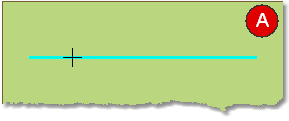
3.Select position for placing a new vertex. A preview of the result is shown in red, illustration (B).
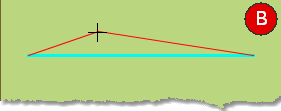
4.Left-click to add the vertex. A new vertex for a component has been created, illustration (C).