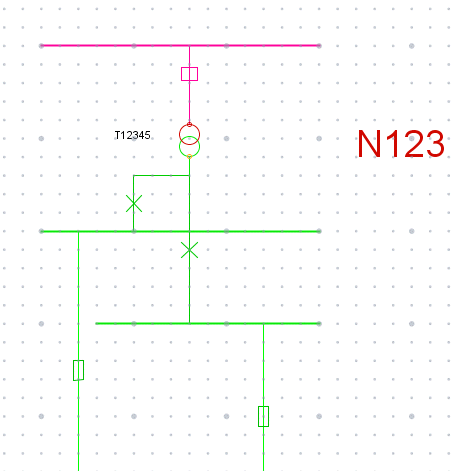Bellow is an example of how a fork bay with two breakers can be created.
For detailed description of how to place objects and components, see section Place objects and components. |
End result:
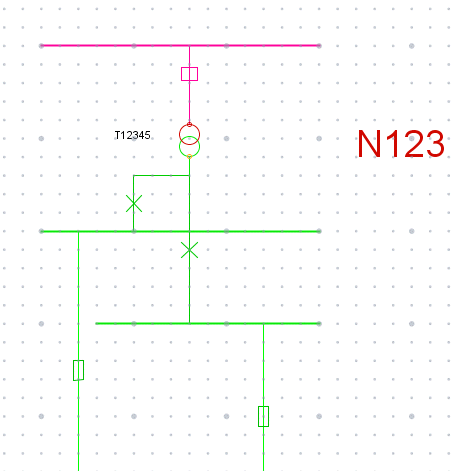
Starting point:
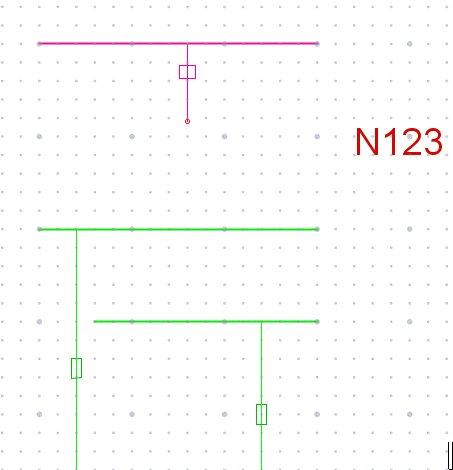
1.In the sidebar, select an Other disconnecting device, 0.400 kV.
2.Select the placement From a bus bar, create transformer bay.
3.Press the Place object button.
4.Select a bus bar as object to connect from and place the disconnecting device in the map.

5.Disconnect the part towards the bus bar, select Edit > Object > Disconnect > Disconnect. Alternatively, use Disconnect in the tool bar.
6.Shorten the Other disconnecting device 0.400 kV, select Edit > Component > Move vertex. Alternatively, use Move vertex in the tool bar.
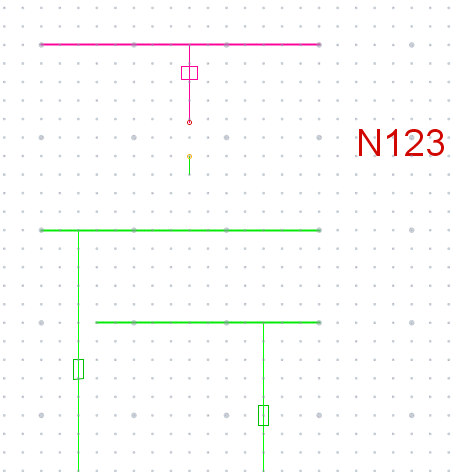
7.In the sidebar, select 0.400 kV > Miscellanous in station > Circuit breaker, 0.400 kV.
8.Select placement From a bus bar.
9.Press the Place object button.
10.Select the end point to be created on the already created Other disconnecting device 0.400 kV and place the circuit breaker in the map.
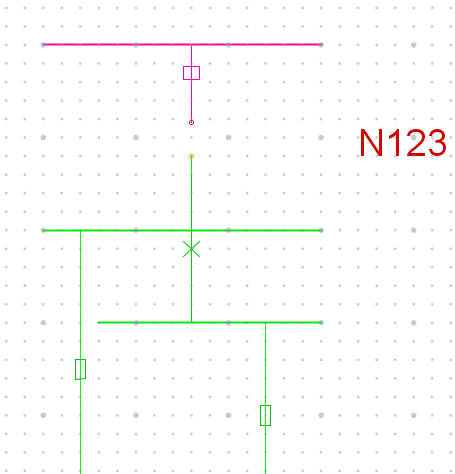
11.In the sidebar, select Transformers > Power transformer. For more information, see section Create transformer.
12.Press the Place object button.
13.Select the transformer bays in the right order and place the transformer in the map.
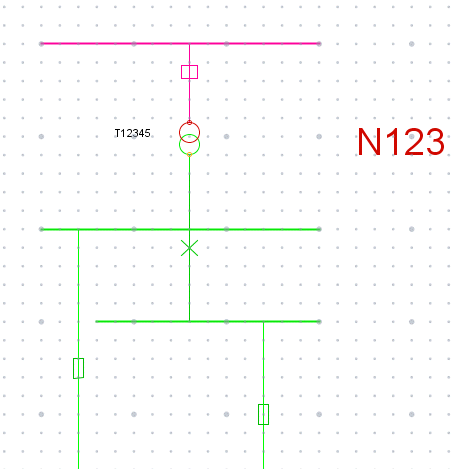
14.In the sidebar, select 0.400 kV > Miscellanous in station > Circuit breaker, 0.400 kV.
15.Select placement Between node and object.
16.Press the Place object button.
17.Select the Other disconnecting device 0.400 kV as the first object to connect from.
18.Select the previous Circuit breaker 0.400 kV as the second object to connect from.
19.Select the Bus bar 0.400 kV (the upper one) to connect to and place the circuit breaker in the map.