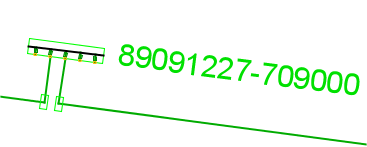Manages placement and connection (against feeder line) of defined cable pillar template in map.
Note that the cable must be connected to an existing cable that is connected at both ends. |
Cable pillar template - create and connect
1.Select Place > Cable pillar template > Create and connect.... A dialog opens.
2.Select the desired cable pillar template from the list.
3.Select state.
4.Press OK.
5.Left-click on the cable to which the connection is to be made.
6.Left-click on the cable in the list that appears. Now the selected type box is displayed when the mouse is moved. The cable pillar template is rotated depending on which side of the selected cable the mouse is positioned on. The rotation always takes place so that the groups in the cabinet are closest to the cable and so that the cabinet is parallel to the cable.
One side of the cable:
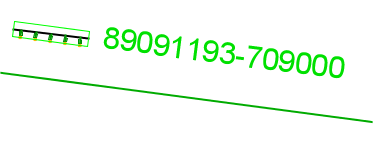
Other side of the cable:
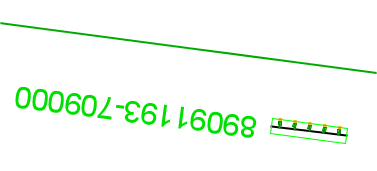
5.Move the cable pillar to the desired position and confirm placement with the left mouse button.
6.In the attribute menu that opens, a new ID can now be specified. Press OK. Now deployment of cable cabinets and splices as well as various divisions of existing cable takes place in the graphics. It might look like this: