You can create an interlock switch either between a Disconnector with the object category Disconnector with earthing and an Earthing switch or between two disconnectors with the object type Disconnector with automatic transfer (ATS). Both of the objects must in both cases be connected to the same bay. When the interlock switch is created, a maneuver on one of the switches will automatically lead to a reverse maneuver on the other.
Create an interlock switch between a Disconnector with earthing and an Earthing switch
1.In the Sidebar in the tab Place object, select map Schematic map in the drop-down menu.
2.Select Miscellaneous > Interlock switch > Interlock switch link for earthing switch.
3.Select the Disconnector and then the Earthing switch. A symbol that represents the link is placed.
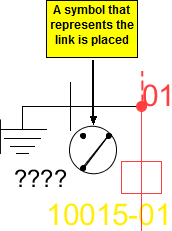
Create an interlock switch between two Disconnector with automatic transfer (ATS)
1.Make sure that one of the disconnectors is in connection state Closed and the other one in connection state Open. Otherwise:
a.Right-click on one of the disconnectors.
b.Select Object > Change connection state > Normal > Closed or Open.
2.In the Sidebar in the tab Place object, select map Schematic map in the drop-down menu.
3.Select Miscellaneous > Interlock switch > Interlock switch link between disconnectors (ATS).
4.Select one of the disconnectors and then the other. A symbol that represents the link is placed.