This section describes how a cable pillar is placed and how equipment belonging to the cable pillar should be connected.
For detailed description of how to place objects and components, see section Place objects and components. |
Place Cable pillar
1.Open the sidebar.
2.Select the Place object tab.
3.Select a desired Cable pillar.
4.Press the Place object button.
5.Fill in relevant information in the attribute form that opens and press the OK button.
6.Place the Cable pillar in the map.
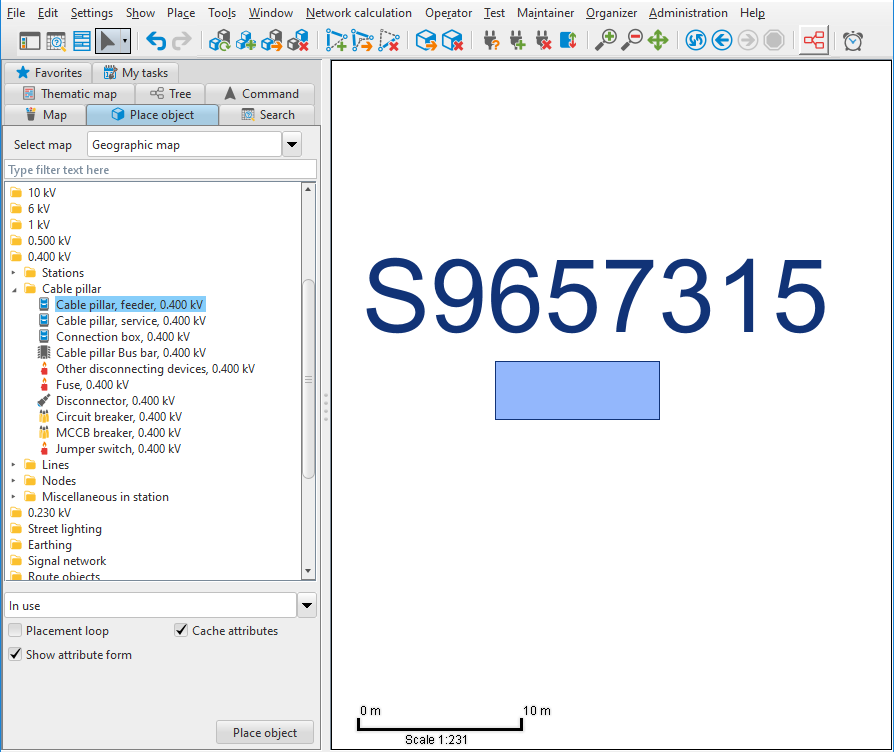
Place Bus bar in Cable pillar
1.In the sidebar, select a desired Bus bar.
2.Press the Place object button.
3.Fill in relevant information in the attribute form that opens and press the OK button.
4.Select the cable pillar as a parent and place the bus bar in the map.
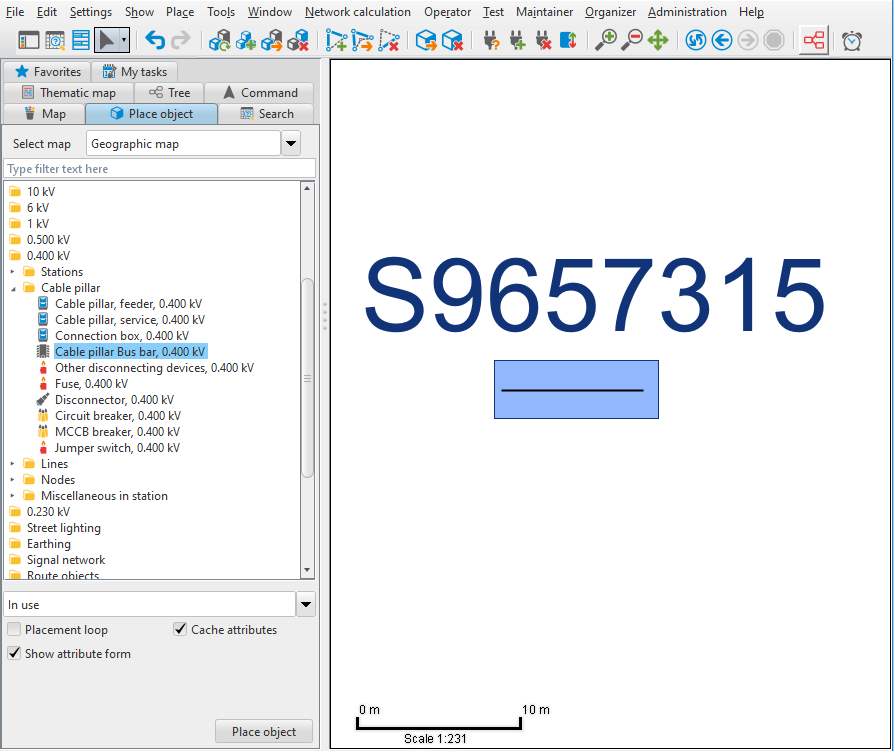
Place Fuse connected to Bus bar
1.In the sidebar, select a desired Fuse.
2.Select the placement From a bus bar, create bay.
If many fuses are to be placed after each other, you could check the checkbox Placement loop before you press Place object. |
3.Press the Place object button.
4.Fill in relevant information in the attribute form that opens and press the OK button.
5.Select the bus bar as the object to connect from and place the fuse in the map.
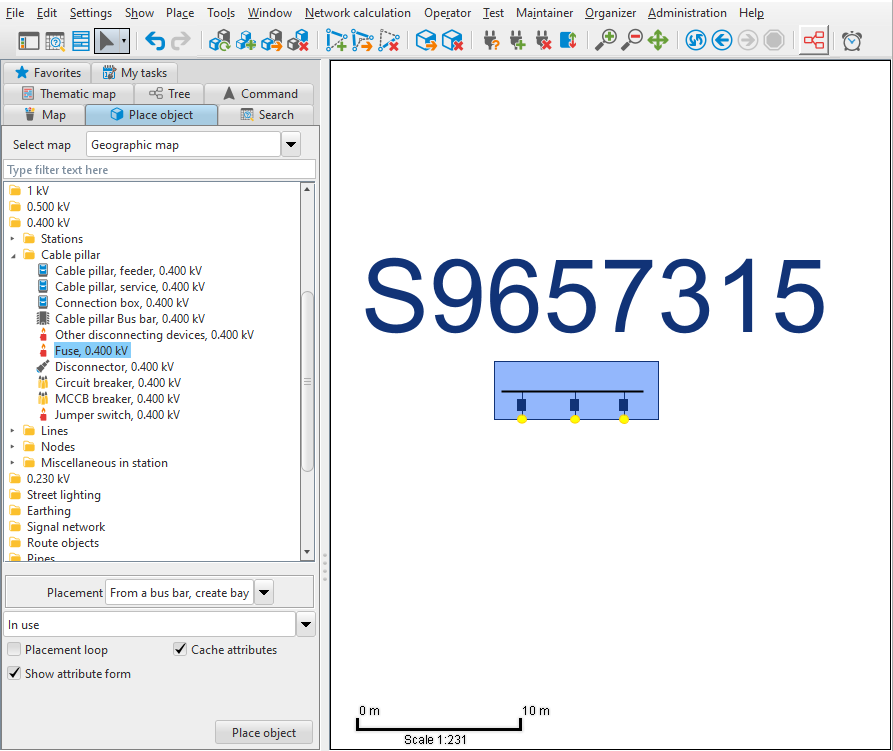
Place Delivery point connected to Fuse
1.In the sidebar, select a desired Delivery point, including service cable.
2.Select one of the bays in the fuses as the object to connect from and place the delivery point in the map.
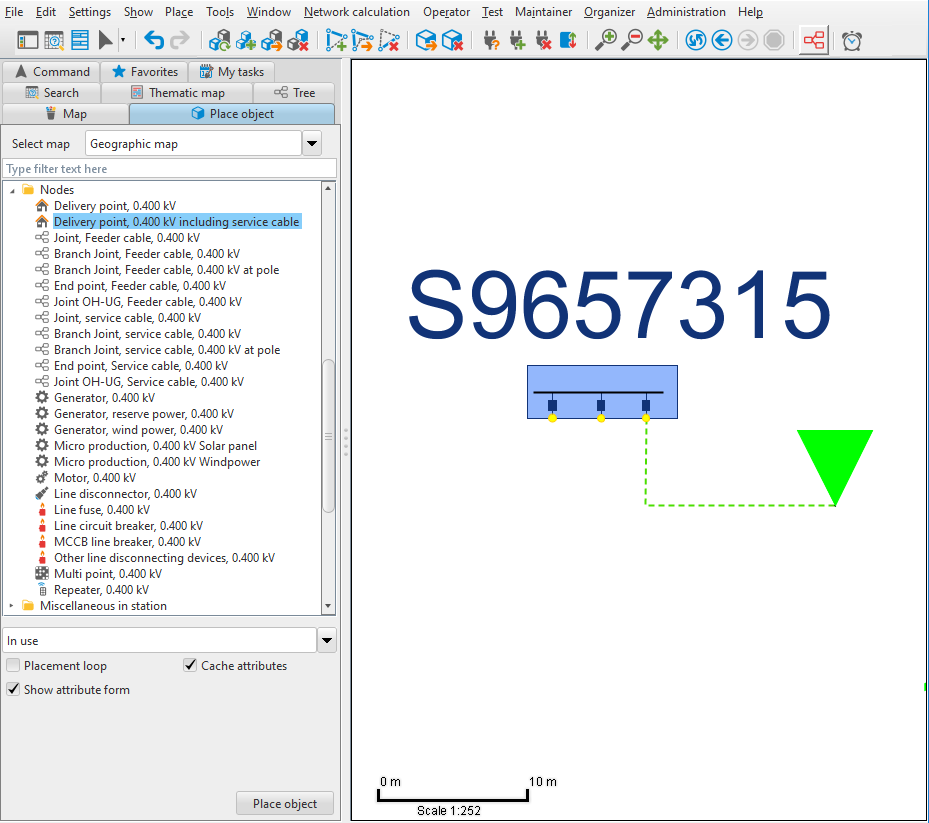
Place Feeder cable between Cable pillar and Station
1.In the sidebar, select a desired Feeder cable ug.
2.Select the placement Between nodes.
3.Place the feeder cable from one of the available bays in the cable pillar to a bay in a station.
4.Create an additional Feeder cable ug with placement Between nodes from an available bay in the cable pillar to a bay in another cable pillar.
5.Open a cable pillar card for the recently created network, select Show > Cable pillar card > Cable pillar card standard. The network is highlighted and a dialog is opened.
For more information about cable pillar cards, see section Cable pillar card standard, Cable pillar card to end point and Cable pillar card first section.