This is a function for automatic detection of alternative feeding routes in medium voltage networks, and sequentially perform calculations for these routes. Tracing and calculation are to a high degree performed as normal calculations. The function is intended for network which are fed radially, and looks for alternative feeding routes by, in pairs, closing an open disconnector in the network and opening a closed disconnector in the feeding primary substation.
1.In the menu bar, select Analyzer > Trace alternative feeding routes.... The dialog box Trace menu opens.
2.Select Trace method, Voltage level, Usage state, Operational mode to include in the tracing.
3.Press Trace and then select one of the objects included in the network to be analyzed.
Trace alternative feeding routes - Use case example
In the example network below, there are three open disconnectors, marked with red circles. In order to find alternative feeding routes, one disconnector is closed at the same time as a closed disconnector in the primary substation above is opened.
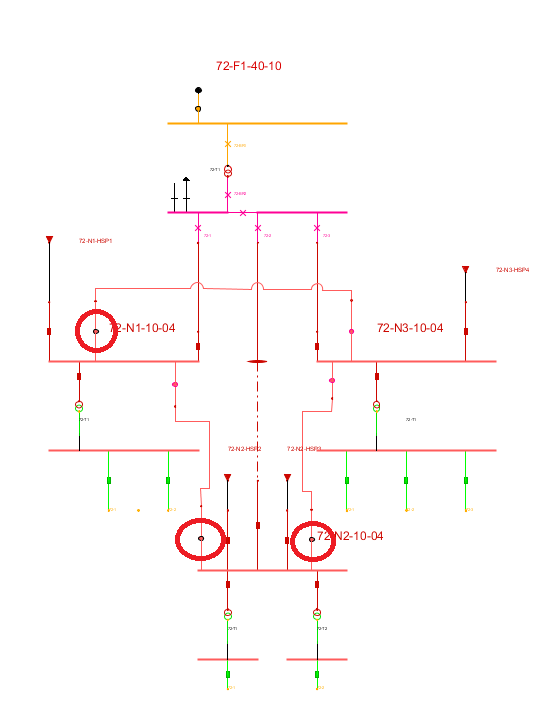
When the tracing is completed the calculation dialog is displayed. The result of the alternative feeding routes found from the tracing can be seen in the first tab.
Show information about which network the feeding route correspond to
1.Select a row and press Show objects.
oShow switched objects – Displays a table with the switched objects.
oHighlight all – Highlights the objects that are included in the feeding route.
oHighlight enhanced - Highlights the objects that are included in the feeding route with an enhanced color. Connected objects are highlighted in green and disconnected objects are highlighted in red.
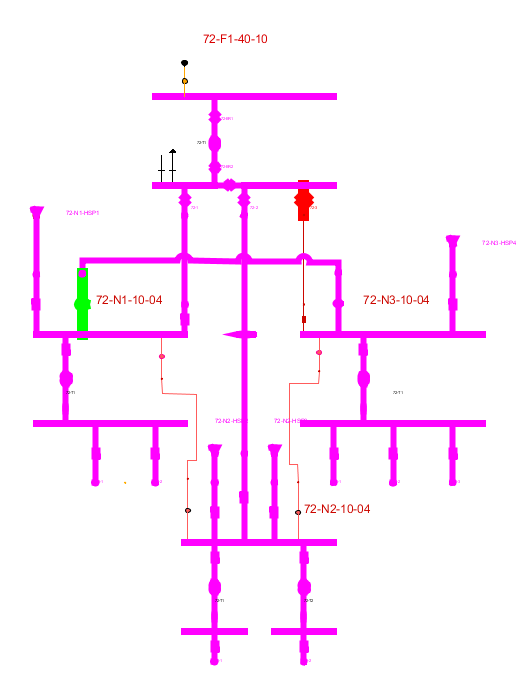
Enter a comment text to a route case
1.Double-click in the comments section and fill in a comment.
View and change the start values for the calculation cases
1.Press the Start Values button. If only one reference calculation is found for the object that is used as the feeding point in a calculation, then the start values are retrieved automatically.
Specify the feed case calculations are to be performed for
1.Select the column Perform calculation for and check the feeding route calculations that should be performed. The calculation parameters selected will be used for all these calculations.
2.Press Start network calculation. When the calculations are completed the dialog Results/Administration opens. Each calculation performed is shown with its own line. The results of calculations can then be analyzed.
More information
•For a general description of tracing, see section Trace the network. •For a general description of calculations, see section Network calculation. |