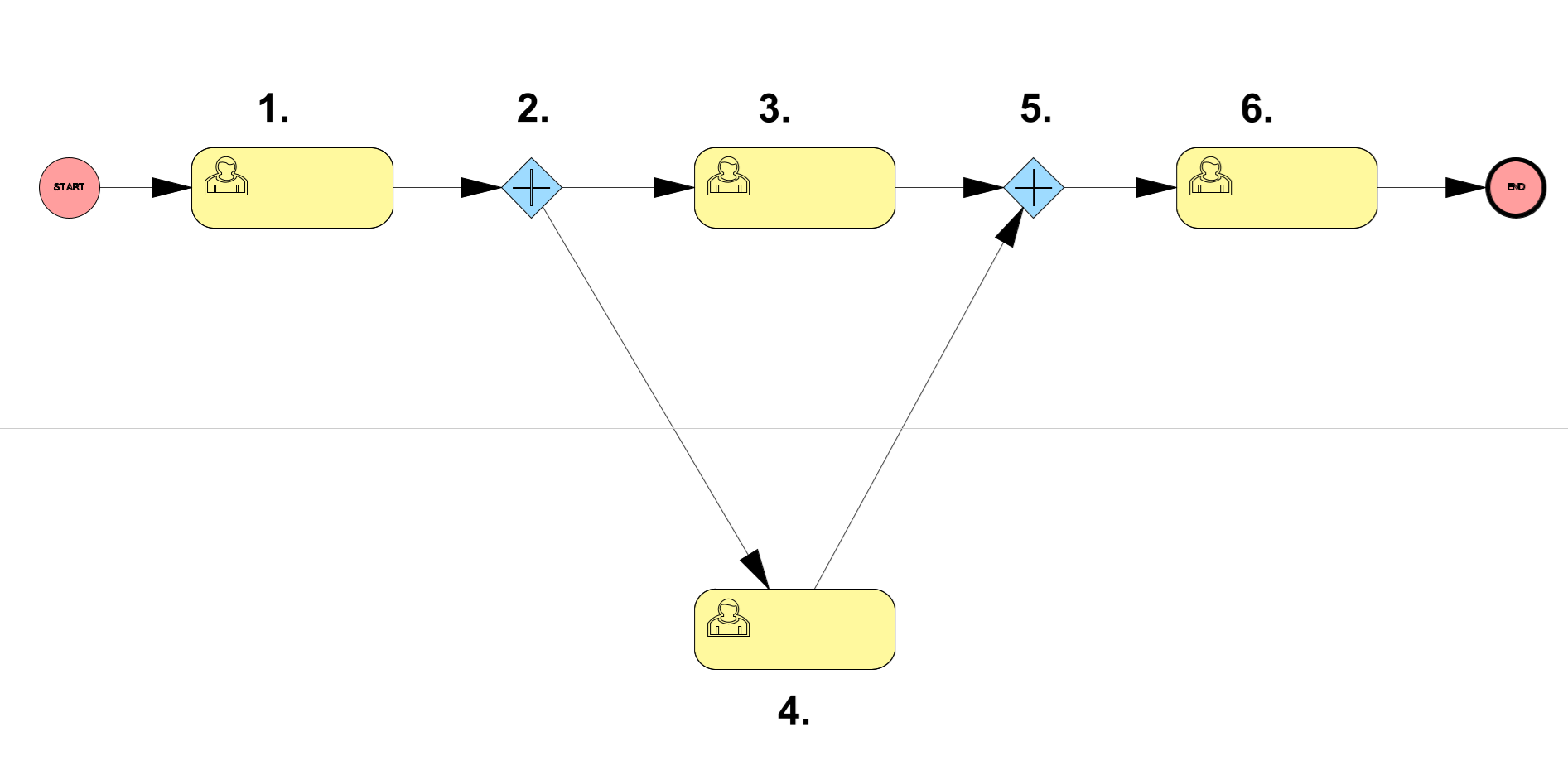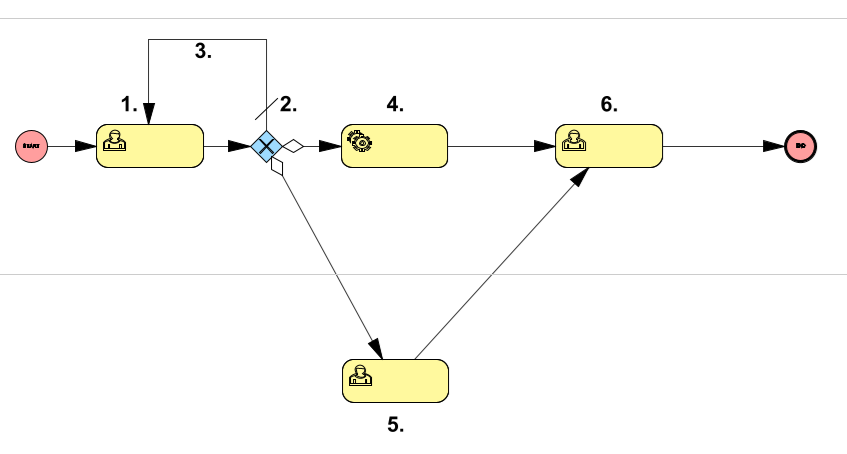A gateway is a representation of a decision point in the process.
Gateways can be created as:
•Parallel gateway
•Event-based gateway
•Exclusive gateway
•Inclusive gateway
Create a Parallel gateway
A Parallel gateway represents a diverging or converging point in the process. The parallel gateway is used to split the flow of a process into multiple paths that can be parallel or to join multiple paths that have been executed in parallel.
When a Parallel gateway receives tokens from multiple incoming sequence flows, it follows these activation rules:
A token is a marker that represents the progress of a process. It moves along sequence flows and activates activities and gateways according to the rules of the process. |
•Each incoming sequence flow must have at least one token.
•Upon activation, exactly one token is consumed from each incoming sequence flow.
•A new token is created on each outgoing sequence flow, allowing parallel activation of multiple pathways.
•If more tokens are present on an incoming sequence flow than required to activate the gateway, these extra tokens remain until the gateway is activated again.
1.In the Create tab, select Parallel gateway and press Place object or double-click. A dialog opens.
2.Optionally, set a Name and Description.
3.Press OK.
4.Place the parallel gateway in the lane of the participant that should own the following step.
Scenario:
A case is received and two tasks are to be performed simultaneously:
•Technical review
•Administrative review
1. A case is received.
2. A parallel gateway to split the process into two parallel paths.
3. Technical review.
4. Administrative review.
5. A parallel gateway to merge the paths when both reviews are completed.
6. The process continues.
Create an Event-based gateway
In an Event-based gateway, outgoing sequence flows are connected to Intermediate events. The first event that occurs will be the path taken.
1.In the Create tab, select Event-based gateway and press Place object or double-click. A dialog opens.
2.Optionally, set a Name and Description.
3.Press OK.
4.Place the event-based gateway in the lane before the intermediate events that will determine the process flow.
•An Event-based gateway must be connected to at least two Intermediate events. •Outgoing sequence flows can not have conditions. •Outgoing sequence flows can not be selected as default flows. •See section Create an Intermediate event, for information on intermediate events. •See section Create a sequence flow, for information on sequence flows. |
Create an Exclusive gateway
An Exclusive gateway split the flow of a process into two or more mutually exclusive paths, where only one path can be taken based on a specified condition. The condition that first evaluates to true will be the path taken.
5.In the Create tab, select Exclusive gateway and press Place object or double-click. A dialog opens.
6.Optionally, set a Name and Description.
7.Press OK.
8.Place the exclusive gateway in the lane of the participant that should own the decision.
The conditions of the Exclusive gateway is defined on the outgoing Sequence flow. See section Create a sequence flow. It is recommended to set a path as Default to manage what should happen if no conditions are met. You can also use it to mark the option that occurs most often. Specify the Sort order to control the order in which conditions are evaluated. This is especially important if multiple conditions could be true at the same time, as the order determines which flow is taken. |
Scenario:
An incoming measurement is to be checked:
•If the value is below the limit, the process continues automatically.
•If the value is above the limit, the case is sent for manual review.
•If the value is missing or invalid, the process goes back until an acceptable value is received.
1. A case is received.
2. An exclusive gateway with conditions on outgoing sequence flow arrows that determine which path is taken.
3. The value is missing or invalid - the process goes back until an acceptable value is received, this path is set as the default flow.
4. Automatic approval.
5. Manual review.
6. The process continues when one of these paths is taken.
Create an Inclusive gateway
An Inclusive gateway split the flow of a process into two or more paths, where multiple paths can be taken based on a specified condition. All conditions that evaluates to true are the paths being taken.
When an Inclusive gateway receives tokens from multiple incoming sequence flows, it follows these activation rules:
A token is a marker that represents the progress of a process. It moves along sequence flows and activates activities and gateways according to the rules of the process. |
•At least one incoming sequence flow must have a token.
•For each path where one sequence flow has a token but another incoming sequence flow has no token, there must be an alternative path where the token can flow.
•If no outgoing conditions evaluate to true, the token is passed to the default flow if one exists.
•If no conditions are true and no default flow exists, an error is generated and the process cannot continue.
1.In the Create tab, select Inclusive gateway and press Place object or double-click. A dialog opens.
2.Optionally, set a Name and Description.
3.Press OK.
4.Place the inclusive gateway in the lane of the participant that should own the decision.
The conditions of the Inclusive gateway is defined on the outgoing Sequence flow. See section Create a sequence flow. It is recommended to set a path as Default to manage what should happen if no conditions are met. You can also use it to mark the option that occurs most often. Specify the Sort order to control the order in which conditions are evaluated. This is especially important if multiple conditions could be true at the same time, all true conditions will be taken, but the order affects the sequence in which the activities are executed. |
Scenario:
An object is to be inspected:
•If visual inspection is required, it is performed.
•If functional test is required, it is performed.
•If both are required, both are performed before the process continues.
•If none is required, the process continues directly.
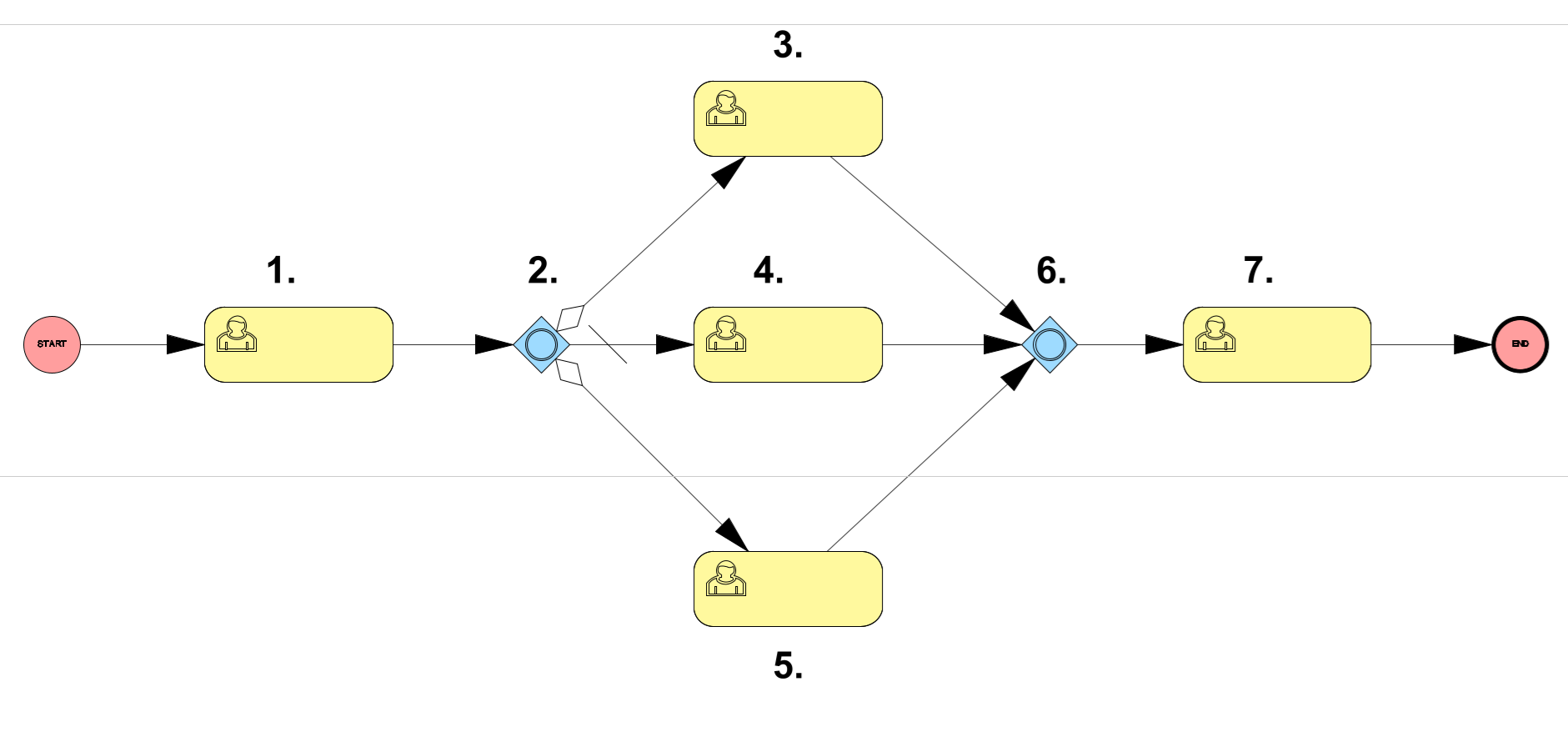
1. An inspection is received.
2. An inclusive gateway represents the control of the process along one or more routes.
3. Visual inspection - If the visual inspection condition is set to true, this path is taken.
4. No action - If the object does not need any action, the process continues along the default path.
5. Functional test - If the functional test condition is set to true, this path is taken.
6. An inclusive gateway merges the paths and requires that all enabled paths have been completed before the process continues. If the object needed only a visual inspection, the next step of the process can start as soon as the inspection is completed. If the object needed both visual inspection and functional test, the process cannot continue until both actions are completed.
7. The process continues.