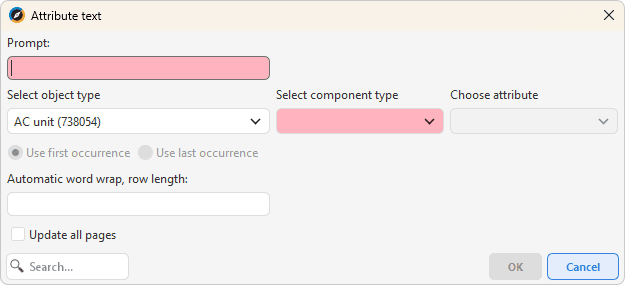Place menu options
All objects in the Place menu may be configured. This means that if certain objects are going to be used more frequently, it is possible to create own placing factors in the tomcat-site where created drawing attributes may be placed. For an example color, line style, line width, and more. This way the dialog Edit individual drawing attributes do not need to open every time placing an object. The placing factors will then be available as a new option under each object in the Place menu. For examples, see Exempelfil placers.conf |
Placement loop |
If the check box Placement loop is checked, the objects being placed will be placed in loop without reactivating the function several times. |
||
Background surface |
Place a white background surface over an area that is not going to be transparent when pasting to free plot. |
||
Legend |
Place a Legend in the drawing frame. You can add another legend to the drawing frame by repeating the step. It is also possible to right click in the drawing frame, select the alternative Copy legend width and then click on the current legend if you wish that the size for the new legend should have the same size as the current one. |
||
Paper viewport |
Place the viewport either as rectangle or polygon. It is only possible to place one viewport. |
||
Line |
Place a line in the drawing frame. In the edit individual drawing attributes dialog that opens, color, line style and line weight may be typed in. |
||
Area |
Place an area in the drawing frame. In the edit individual drawing attributes dialog that opens, color, line style and line weight may be typed in. |
||
Symbol |
Place a symbol in the drawing frame. In the edit individual drawing attributes dialog that opens, color, size and line weight may be typed in. |
||
Raster |
Place a raster in the drawing frame. In the select format dialog that opens, may file, size, height, and width be typed in. Note, Raster configures in tomcat-site > plot > frame |
||
Date |
Place dates in the drawing frame. There are two placing alternatives, Editable and Uneditable. When placing alternative is selected the date dialog will open. The checkbox Required can be selected if the date should be mandatory. The field Editing tab may be used to tab dates to simplify the editing. Simply type in a name to use for the tab. |
||
Number |
Place number in the drawing frame. There are two placing alternatives, Editable and Uneditable. When placing alternative is selected the number dialog will open. The checkbox Required can be selected if the number should be mandatory. The field Editing tab may be used to tab numbers to simplify the editing. Simply type in a name to use for the tab. |
||
Text |
Place text in the drawing frame. There are two placing options, Editable and Uneditable. After selecting placing option, the text dialog will open. The field Prompt is a mandatory field, This means the OK button will not be activated until the Prompt field contains digits. The checkbox Required can be selected if the text should be mandatory. The field Maximum characters may be used when the drawing frame will be placed in a free plot. Trying to type in more characters than allowed as maximum in the free plot will then not be possible. This must be edited in the drawing frame editor. The field Editing tab may be used to tab text to simplify the editing. Simply type in a name to use for the tab. The check box Multiline text may be used if necessary. The check box allows typing any long text that may need several rows. The field Automatic word wrap, row length may be used to create an automatic word wrap after a specific number of digits. The automatic word wrap will not consider pre-setted word wraps in the text, these will be ignored. |
||
Attribute linked text |
Place attribute linked text in the drawing frame.
If placing an attribute text in a placed drawing frame, it will also show in the map. It is then possible to double click on the attribute text to make it start a function for select object in the map. It is possible to attach the attribute link text in the drawing frame with an object. All texts in the drawing frame that has attribute linked text to the same dp_otype are updated. Attribute linked texts with same dp_otype and oid as selected geometry when free plot was started are automatically filled if the user places a drawing frame with attribute linked fields for same dp_otype. |
||
Plot linked text
|
Place a plot linked text in the drawing frame. It is possible to place page number, scale, date, paper size, coordinate system and Generated by. The dialog edit individual drawing attributes opens for all these options where color, text style and height may be typed in. |