Under Show in this view, you can choose how map data is displayed in the active view.
1.Select Show > Show in this view and one of the following options:
oAll - Displays all map data in the database and in the current changeset, this is selected by default.
oChangeset only - Displays only the contents of the current changeset. Other map data is turned off.
oChangeset only including background map - Displays the changeset together with the background map. Other map data is turned off.
oOnly posted and unchanged objects - Shows only objects that are posted and not changed. Other map data is turned off. Can be used to compare imported data with posted data in the database, for example after LandXML import.
Note that what is ultimately shown or hidden in the active view is also controlled by the settings for: •Selected only •Highlighted only •Only object list •All vertices |
Filter view
In addition to deciding which map data to display, you can further filter what is displayed in the active view.
The background map is always displayed for all of these filters. |
1.Select Show > Show in this view and check one or more of the following checkboxes:
oSelected only - Displays only the objects or components that you have selected with the Pointer tool . Other map data is turned off.
▪To select an entire object - Select a component with the tool and press space. All graphic components belonging to the object are highlighted.
▪Hold down Ctrl or drag with the left mouse button to select multiple components. Press the space bar to select the objects.
oHighlighted only - Shows only those objects that are highlighted in the view, for example as a result of a trace. Other map data is turned off.
oOnly object list - Displays only objects that are in the saved object list. Other map data is turned off.
oAll vertices (Ctrl+Shift-B) - Displays all vertices and symbol alignment points as squares on the map, to make object placement easier. Example of vertices in the map:
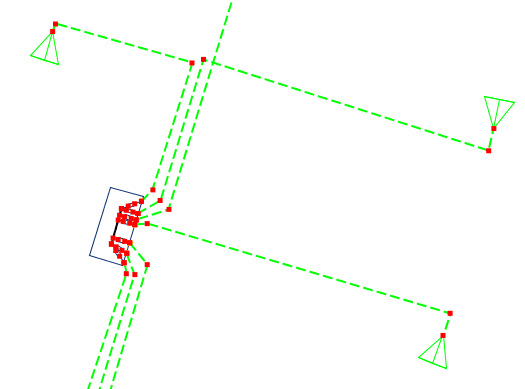
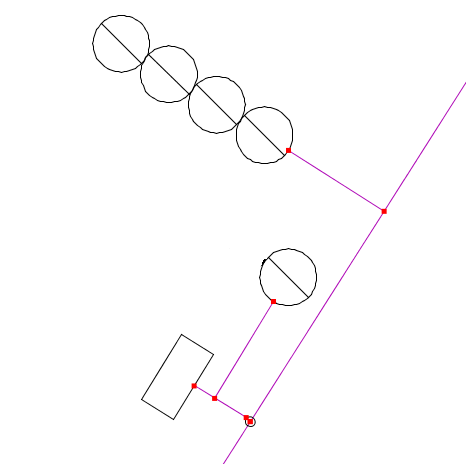
Uncheck the checkbox to return to the default view. |
More information
See also:
Preferences... - to show the selected or highlighted objects in any color of your choice.
Query tool - to search for among highlighted objects.