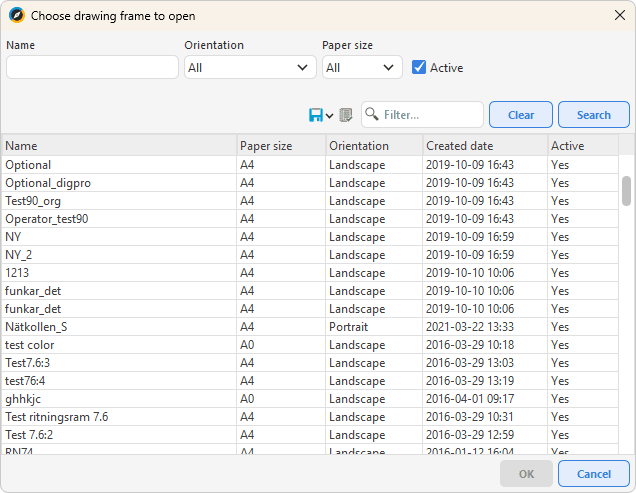File menu options
New drawing frame (Ctrl-N) |
Create a new drawing frame. Enter name (mandatory), paper size, orientation and margins. |
||
Open drawing frame |
Open an already existing drawing frame. |
||
Create copy... |
Create a copy of a drawing frame and give it a new name. Can be used to easily create different formats of the same frame. |
||
Change format... |
Change paper size, orientation and margins. Scenario: 1.Create a drawing frame in a format, for example A4. 2.Select File > Create copy... (which creates a copy of the drawing frame). 3.Select File > Change format... 4.Change the size of the copy to a larger size, for example A3. The paper size will be expanded from A4 to A3. The drawing frame will have the same content in the new A3 size. 5.Move the content of the drawing frame by using for example Settings > Grid > 1mm, Settings > Grid [x] grid lock. 6.Use the arrow tool to select all the contents of the frame or use Move component. In a slightly zoomed-in mode with the grid lock on, it is easy to move the frame contents to the right place. |
||
Change name |
Change name on an already existing drawing frame. |
||
Delete drawing frame |
Delete an existing drawing frame.
|
||
Inactivate drawing frame |
Decide which drawing frames should not be selectable to use in the application. |
||
Activate drawing frame |
Decide which drawing frames to select for use in the application. |
||
Export |
•Current drawing frame to file: Export the current drawing frame to file. Default file type is .dps. •Selected drawing frames to file: Export one or more selected drawing frames to file. Default file type is .dps. |
||
Import drawing frames... |
Import drawing frames that has previously been exported. |
||
Close application window |
Close the drawing frames editor. |