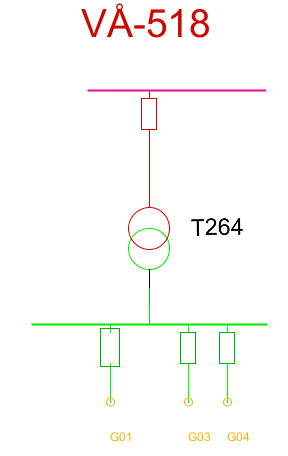The function allows you to place multiple text components simultaneously. This can be done for either a single object type or several object types at once.
When working with multiple objects, you can select them in various ways. For example by using:
•the Select with dialog .
•The selection rectangle. Select the pointer tool and draw a rectangle.
If more than one object type is selected, the available text component types will be limited to those shared among the selected object types.
1.Select the objects for which you want to place a text component.
2.In the menu bar, select Place > Place text components. A dialog opens.
3.Select the object type or object types for which you want to place a text component.
4.Use the drop-down list Choose text to place to select the type of text you want to place.
The choices in Choose text to place differs between different object types. |
5.Select the placement options for the texts on the map.
6.Press Place. The selected objects will now have the chosen text component applied. If a text component of the selected type already exists for an object, the tool will retain the existing component and not place a new one.