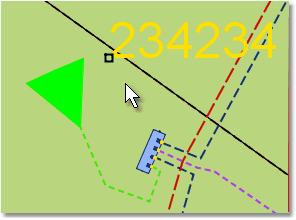Select with the Pointer tool
1.Select Edit > Select > Pointer tool (F7) or press in the toolbar.
2.Left-click to select the component that is closest within the mouse pointer selection distance. The selected component is highlighted in the view with the color of the "highlighted" component (see the tab Basic in the section Changing settings ..). Current functions for the object to which the component belongs are displayed in the right-click menu.
Example
|
The text "234234" is the component that is closest to the mouse pointer selection distance and is highlighted (in yellow) when the user left-clicks in the map view. |
More information
•To select multiple components, press and hold the left mouse button while dragging the mouse diagonally to create a rectangle. All components within the rectangle are marked. Then repeat this step if more rectangles are to be placed in the map. You can also left-click and select multiple components by holding down the Ctrl key. The status bar shows the number of components you have selected. •Right-click in the graphic view to bring up the alternative Select within polygon. |