Moves existing lines towards a new line.
There are configuration options that allow automatically creating relational links between the moved line objects and the object they were moved toward. This applies to pipe and route objects and corresponds to the Set pipe/route content function found under the Tools menu. For more information please contact your customer manager or Digpro support. |
1.Select Edit > Component > Move lines towards other object (Ctrl+Shift-M). The start image, some lines and an "original line" that we start from, can look like this:
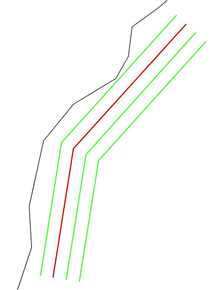
2.Enter a cross section over the lines to be moved by drawing a line. The line also defines the starting point for the move. The starting points are displayed for each line. See below:
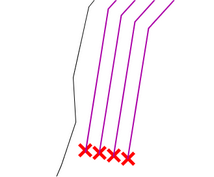
3.Enter a cross section over the lines to define the end points for the move. Then it looks like this:
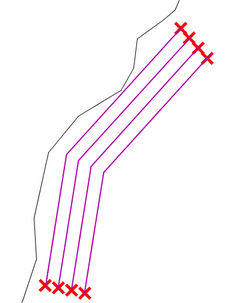
4.Select the template line and at the same time the start point. Then select the end point on the template line. Then it can look like this:
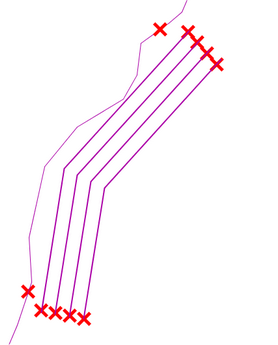
5.Enter the distance from the template line in the dialog that opens, and press OK.
6.Select which side of the template line the lines should be moved to. Then it could look like this:
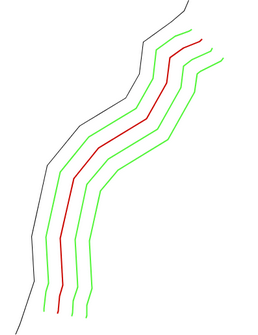
More information
Use the keyboard shortcut Ctrl + Shift - M to activate the function directly in the graphical view. You can add the function directly in the toolbar in the application. 1.Select Settings > Preferences. 2.Select the Toolbar tab. 3.Check the box for Edit components 2. 4.Press Apply. 5.Press OK to confirm. The function is now visible directly in the toolbar with the icon |